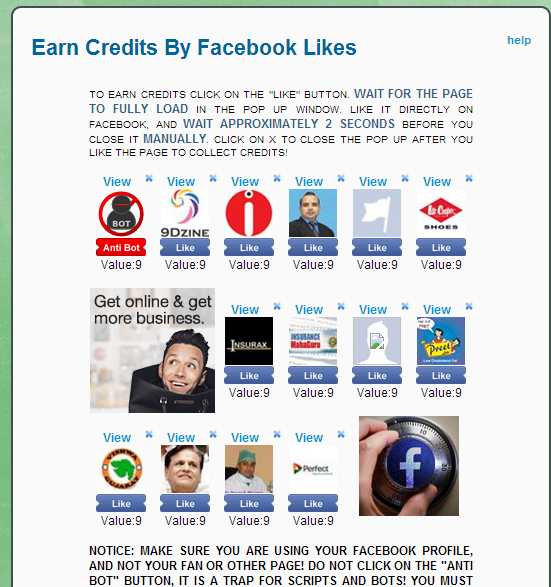Have you bored with the default blue color on Facebook? Do you want to change the color of your Facebook theme? If yes, welcome to Facebook tutorials blog. In this post, we will show you to change the default Facebook theme with your own choice colors. There are so many applications or websites on the web who promise to change the Facebook theme, but most of them are a virus. Once you installed them on your system they can read everything on your computer or the pages you visited. I would also recommend to all of our readers, don't trust on every third party applications or websites when you use Facebook authentications. Once you authenticate, read carefully that what they want to permit from you before clicking the allow button.
I have also searched to change the Facebook color, and found many solutions, but here I am sharing with you the most wanted and trusted way to change the Facebook color theme with your own choice colors. This method is already used by around 1/2 million users. Therefore, here is a quick guide to change the colors on Facebook.
Related Topics:
 |
| Change the Facebook Theme Color from the Default Blue Color |
I have also searched to change the Facebook color, and found many solutions, but here I am sharing with you the most wanted and trusted way to change the Facebook color theme with your own choice colors. This method is already used by around 1/2 million users. Therefore, here is a quick guide to change the colors on Facebook.
Related Topics:
Change Facebook Theme Color with Your Choices
- This is basically a chrome extension. Therefore, you must use Google Chrome for this method.
- Make sure you in chrome browser. Now, go to this link for the extension. Install it, click on+Free button, and again click on "Add". The chrome extension will now install. After complete installation +Free button will converted to Add to Chrome button. Restart your browser.
- Open Facebook, you'll see an additional pink FB icon near the globe icon.

- As per the above screenshot, click on the fb pink icon, click on FB Color Changer. Now, you have four boxes as a, b, c and d.
Select the first box, and choose the color. It will change the navigation menu color on Facebook or the top strip.
Select the second box, and choose the color. It will change the color of the background body on Facebook.
Select the third box, and choose the color. It will change the color of the text on Facebook.
Select the fourth box, and choose the color. It will change the color of the links on Facebook.
Note: You can even change the background with your own photo, just click on the photo icon and choose the photo. You can select this image as per your choice by the four boxes near the photo up-loader.