Do you want to accept or reject all the friend requests on your Facebook account? If yes, we will show you a simple guide through this post that will lets you accept or reject all the friend requests at once with a single click. Well we have already posted awesome posts on Facebook tutorials you may check it out i.e., showing your online status to specific friends, sending friend requests without blocked and know who unfriended you on Facebook. When someone request a friend request to you, either you can accept or reject it, but if you have so many pending requests on your Facebook account then it would be very lengthy process to accept or reject those pending friend requests manually. Thanks to the geeks existence over internet they always try to make things possible. Now, you can accept or reject all the pending friend requests with a single click. Pending friend requests might have your real friends as well as strangers, then why do you need to accept or reject all your entire pending friend request?
Recommended Post: Open your Multiple Facebook accounts on same Browser
Before starting of this post, I have also searched for it, and found some scripts, but unfortunately scripts are not working now. The only one thing that is still working to accept or reject all the requests, I am sharing with you.
| Accept/Reject all Friend Requests on Facebook |
Who should use Automatic Accept or Reject all Friend Requests on Facebook
You are very well known that Facebook is not just for communicating for friends. You may Google it for phrases like "Facebook for business", you may find out millions of result. Facebook is also a leader for business, celebrities and politicians. Nowadays, mostly all the brands have their official Facebook page by which they can send updates or communicate with their fans in real time. If you are a Blogger or promoter of any brands, do you exactly care about whom do you want to make your friend? Exactly no, because customers are customer, and friends can be a customer. However, if you want to separate your audiences with your real friends, you can create a Facebook friend list for your real friends. By the way, that is your account, you can do whatever you want to do with your Facebook account. We have seen nowadays there are many friends who want to get massive likes and comments on their status. It will only be possible when you have a lot of friends. Therefore, here is a simple guide to accept or reject all friend requests on Facebook.Recommended Post: Open your Multiple Facebook accounts on same Browser
Reject or Accept all the Facebook Friend Requests with Single Click
Before starting of this post, I have also searched for it, and found some scripts, but unfortunately scripts are not working now. The only one thing that is still working to accept or reject all the requests, I am sharing with you.
- You need Google chrome browser for applying this trick. If you don't have this browser, you can install it.
- Once you installed chrome, go to this link for the extension. Install it, click on +Free button, and again click on "Add". The chrome extension will now start to install. After completed installation +Free button will converted to Add to Chrome button. Restart your browser.
- You will now see an additional icon on your toolbar like the following preview.
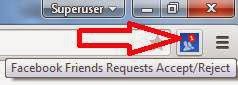
- Now, go to your Facebook account, and open your Facebook friend request page. Scroll down the page until your all pending requests completely load.
- Now, click on the Accept/Reject icon from toolbar as mention in the above preview.

Once you clicked, you will now a popup window like the above preview in which you can select whether you want to accept all or reject all friend requests. Now, finally click on "ACCEPT ALL FRIENDS REQUESTS" - Voila! Your all pending friend requests have been accepted.
Conclusion
By applying this chrome extension, you can save a lot of time to accept or reject all the friend requests on Facebook. We have already used some scripts to use this feature but they are now stopped working. This is the only trick that is currently working to accept or reject all friend requests at once, I have found on the web. If you have any other trick then you can feel free to share with us. We may include your trick in this post, if working properly.
No comments:
Post a Comment